These directions are for changing or updating your MySWANA profile on a desktop computer. What you need to do is sign in at MySWANA and open your profile (click the profile button in the upper-right of the screen and select the Profile button—here is a screenshot):

Once you are directly inside your profile, you are now able to change your picture by clicking open the “Actions” button under your profile picture (initially looks like a blank silhouette). See the screenshot below:
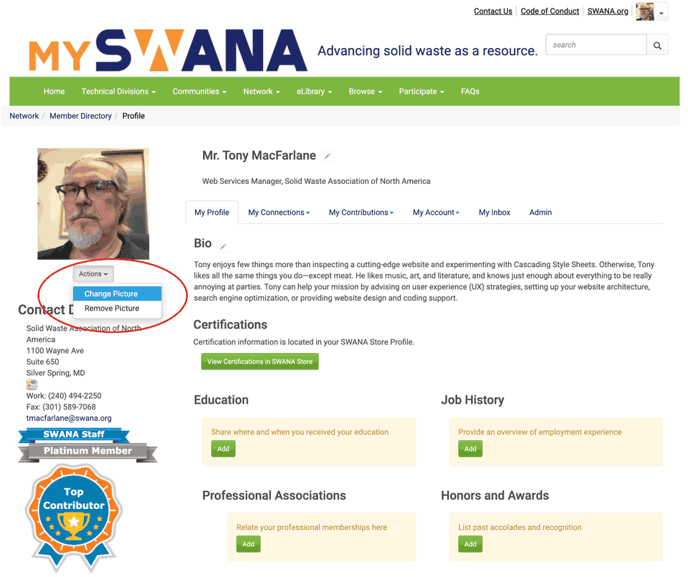
Once you click the “Change Picture” button, you’ll get an upload-file dialog box, where you can select the picture you’d like to use. NOTE: you can update anything else on this page by clicking either a little pencil icon or a green button.
If you still have any questions or need more assistance, please reach out to Tony MacFarlane.